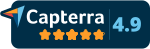The software has extensive error-trapping. In most cases, the software will catch something that is wrong and let you know what the problem is. If there is an unknown error, you will get a message box that contains the error description. If the error continues, please send the workbook to support@spcforexcel.com with a description of the problem.
These errors are related to the running the software:
- VBA Password Prompt
- Error Number: 1004, Description: Excel cannot insert the sheets into the destination workbook because it contains fewer rows and columns than the source workbook.
- Error Number: 1004, Description: Method "Add" of object "Sheets' failed.
- The Number of Moving Range Values is Zero.
- This file is a software update and does not work with the demo.
These errors are related to the program installation for Versions 4 and 5.
- "The Files are Corrupted" Message
- System error &H80004005, unspecified error
- spcupdatesettlings.xlam is Read Only
VBA Password Prompt
This issue occurs when you close Excel and you get the prompt below asking you to enter a password for SPC for Excel.
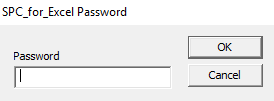
When you select "Cancel", the prompt reappears. If you continually select "Cancel" or hold down the escape key, the password prompt will eventually go away.
This problem is caused by the interaction of Excel with other software packages. It is not caused by the SPC for Excel software. Our software does have a password, but it is not needed to run the program. The password prompt can be caused by other Excel add-ins. But there are third party software providers that cause the problem as well. Jon Peltier has put together a list of third-party software providers known to cause this problem:
- Dropbox (note: turning off Dropbox Badge prevents the problem from occurring)
- Adobe Acrobat
- Acrobat PDFMaker (reported fixed in December 2013)
- ProjectWise
- Palo
- Hyperion SmartView
- Tabs for Excel
- Microstrategy
- OmniJoin
- CapitalIQ
- ManicTime
If you have one of these programs, please try closing the program and see if the problem persists.
Error Number: 1004, Description: Excel cannot insert the sheets into the destination workbook because it contains fewer rows and columns than the source workbook.
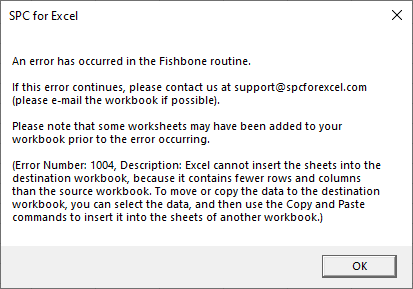
You get this error when you have the option set to save workbooks as .xls (Excel 2003 and earlier format). This option needs to be set to save workbooks as .xlsx (Excel 2007 and later). Excel 2003 and earlier have fewer rows and columns in a workbook than Excel 2007 and later. This is what causes the error. The software is based on Excel2007 and later. This error can occur in a number of routines that add a worksheet to your workbook. To correct this, do the following:
- For Excel 2007, select the Office button in the upper left hand corner and then Excel Options
- For Excel 2010 and later, select File and Options
- Select Save
- Change “Save files in this format” to “Excel Workbook (“xlsx”)”
- Select OK
- Close Excel
- Open Excel
Error Number: 1004, Description: Method "Add" of object "Sheets' failed.
You get this error if the workbook is protected. The software adds worksheets to your workbook at times, e.g., to contain the data to update the charts with new data. If your workbook is protected, it does not allow new worksheets to be added to your workbook. To run the software, you will have to unprotect your workbook.
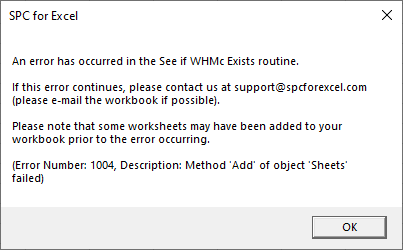
The Number of Moving Range Values is Zero.
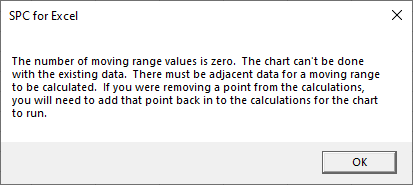
The error occurs when there are no moving ranges to do the calculations. This can occur because there no adjacent values. The error will occur if your data looks something like the figure below. There are no adjacent values; there is an empty cell between each one.
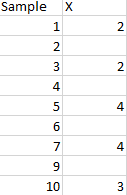
It can also occur because the data are shaded a certain color. The software uses the fill color shown below to denote a point that has been removed from the calculation. If you make all the cells that fill color, the software thinks there are no points and thus no moving ranges to do the calculations. Remove the fill color or change it to another color.
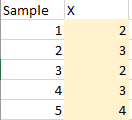
This file is a software update and does not work with the demo.
You get this message when you have the demo version of the program and download a new build for the program from the website. The new build contains updates to the program. It does not work with the demo version. You must have a paid license of the software to install the new builds from the website.
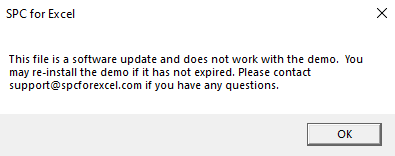
"The Files are Corrupted" Message
Some users have reported getting this message when trying to download the software. The downloaded version should be about 17 MB in size (version 5). If you get this message and right-click on the downloaded file, it will probably be about 600KB in size.
If this is the case, your anti-virus program is most likely stopping the download of the software. The software in written using Visual Basic for Applications. Some anti-virus programs pick this code up as a possible source of a virus. You can download the software by turning off your anti-virus program and then turning it back when you have download the software. You can also try to Run instead of Save the program when installing the software.
System error &H80004005, unspecified error
This is not a problem with the software. It is a problem with the installation of Office. If you get this error, please run Repair Office. This usually corrects the error. However, sometimes the error is due to an EXD file that is present. Run the free Temp File Deleter, which can be downloaded by clicking here. Running this deletes all temp files and all the EXD files. For more details on this issue please see Bob Flanagan’s webpage. This webpage discusses how to solve issues that interfere with Excel add-ins by version of Excel.
spcupdatesettlings.xlam is Read Only
This error occurs on some setups of Windows 7 when the SPC for Excel are installed in the "Program Files" folder for versions 4 and 5. It is a read/write permission issues. The easiest solution is to re-install the software in a different folder.