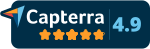Answers to some frequently asked questions are given on this page. If you cannot find the answer to your questions, please contact support by e-mailing support@spcforexcel.com or calling us at 1-800-274-2874.
Frequently Asked Questions About:
- Determining system requirements
- Downloading SPC for Excel
- Installing SPC for Excel
- Learning to Use SPC for Excel
- Obtaining Updates to Current Version
- SPC for Excel Tab Disappears
- Preventing SPC for Excel from Opening Each Time Excel Opens
- Handling error messages
- EULA
- Uninstalling SPC for Excel
This webpage deals with version 6 or SPC for Excel in general. With version 6, the same file works on the PC and the Mac. If you are looking for support for version 5, please go to this link for the PC and go to this link for the Mac.
Determining System Requirements
SPC for Excel Version 6 will run on any PC that will run Excel versions 2007 or later or on a Mac with Excel 2016 or later.
Downloading SPC for Excel
How do I download SPC for Excel?
If you purchased SPC for Excel using a credit card, you will receive an e-mail from us containing the link for downloading the software. If you do not receive this e-mail, please check your spam folder. You will also receive an e-mail containing the invoice. Select the link and follow the instructions to install the software (see below). You may want to reset your password during this process. Keep your username and password in a safe place so you can access your account if needed. If you are using a purchase order, we will review the order and, once we have approved it, you will receive the same e-mail as above.
If you requested the demo, you will receive an e-mail from us containing the link to download the demo.
If you do not receive the link to download the program, please contact us (support@spcforexcel.com).
Can I download SPC for Excel more than once?
Yes. If you upgrade your computer or your computer crashes, you can log back into your account and re-download the software:
- Go to www.spcforexcel.com
- Select My Account in the upper right-hand corner
- Log-in using your username and password
- If you forgot your password, select "Request New Password" and enter the username or e-mail account associated with the order.
- Go to Files
- Download the software
- Install the software (see below)
What do I do if I don't' receive the download the link?
Check your spam folder. If it is not there, you can still access your account using the e-mail with which you created the order. Follow the instructions above for "Can I download SPC for Excel more than once?" You will probably need to reset your password unless you wrote it down from the order.
What if the download link expires?
The download link is only good for 24 hours. After that, you will need to access your account to download the software using the e-mail with which you created the order. Follow the instructions above for "Can I download SPC for Excel more than once?" You will probably need to reset your password unless you wrote it down from the order.
Installing SPC for Excel
SPC for Excel works on both the PC and Mac. With the introduction of version 6, the same zip file is used for both the PC and the Mac. Please select the link below for a video as well as written instructions to install version 6.
Install Version 6 on a PC or Mac
Learning to Use SPC for Excel
SPC for Excel is simple to use, but like all new things, it helps to have something to get you started in the right direction. This link shows four options for learning to use the SPC for Excel software: a combination of example data workbooks and the built-in help files, on-line videos or contacting us.
Obtaining Updates to the Current Version
Enhancements (new builds) to the software are done on a regular basis - often from suggestions from users. Want the software to do something else? Simply ask. In many cases, it can be done and done quickly. Builds between major upgrades are available at no cost. There are no maintenance fees. When you install SPC for Excel, you have the option to select how often the software checks for new builds: weekly, monthly or never. If you selected weekly or monthly, the software will notify you when there is a new build available. If you selected never, you will need to manually check for new builds. You do this by selecting the "Program Update" icon on the last panel in the SPC for Excel ribbon. This will display your software update options.
You can change the option for how often the software checks for updates or you can check for updates now. If you select "Check Now", the software will check to see if a new build is out. If there is a new build, you will be prompted to go to the Revision History page to download the latest build.
This form also lists your current version. You can see the various builds to the current version by selecting Revision History in the top menu.
SPC for Excel Tab Disappears
The SPC for Excel tab that is usually there when you open Excel is now gone. On rare occasions, the link between the software and the Excel ribbon is lost. If this occurs, please do the following.
For PC:
- Open an Excel workbook
- Select File (Excel 2010 and later) or the Office button (Excel 2007) in the upper left-hand corner
- Select Options (Excel 2010 and later) or Excel Options (Excel 2007)
- Select Add-Ins
- Select "Go" by Manage "Excel Add-ins" at the bottom of the form
- Check "SPC for Excel (V6)" - Note: if SPC for Excel (V6) is already checked, uncheck it and select OK and then repeat this process and check it again.
- Select OK - this will reestablish the link to the Excel ribbon
- If "SPC for Excel (V6)" is not listed, then something occurred to remove it as an add-in. You can reset the link manually by doing the following:
- Search the computer for spcforexcelv6 (this is the software program file)
- Note the location of the file
- If the software program file is not found, then the software was deleted - you will need to re-install the software
- Open an Excel workbook
- Select File (Excel 2010 and later) or the Office button (Excel 2007) in the upper left-hand corner
- Select Options (Excel 2010 and later) or Excel Options (Excel 2007)
- Select Add-Ins
- Select "Go" by Manage "Excel Add-ins" at the bottom of the form
- Select Browse
- Browse to the folder containing the software program file
- Select the software program file (spcforexcelv6)
- Select OK - this will re-establish the link to the Excel ribbon.
For Mac:
- Open an Excel workbook
- Select Tools from the Excel toolbar
- Select Add-ins
- Check SPC for Excel (V6) or spcforexcelv6
- Select OK - this will reestablish the link to the Excel ribbon
- If SPC for Excel (V6) is not listed, then something occurred to remove it as an add-in. You can reset the link manually by doing the following:
- If you don't know the location of the software, search the computer for "spcforexcelv6" (this is the software program file). Note the location
- If the software program file is not found, then the software was deleted - you will need to re-install the software
- Open an Excel workbook
- Select Tools from the Excel toolbar
- Select Add-ins
- Select Browse
- Browse to the folder containing the software program file
- Open the folder
- Select the software program file (spcforexcelv6)
- Select OK - this will re-establish the link to the Excel ribbon
Preventing SPC for Excel from Opening Each Time Excel Opens
Unchecking the software as an add-in will keep it from opening
For PC:
- Open an Excel workbook
- Select File (Excel 2010 and later) or the Office button (Excel 2007) in the upper left-hand corner
- Select Options (Excel 2010 and later) or Excel Options (Excel 2007)
- Select Add-Ins
- Select "Go" by Manage "Excel Add-ins" at the bottom of the form
- Uncheck "SPC for Excel (V6)"
- Select OK
For Mac:
- Open an Excel workbook
- Select Tools from the Excel toolbar
- Select Add-ins
- Uncheck SPC for Excel (V6)
- Select OK
To open SPC for Excel, repeat the process but check the "SPC for Excel (V6)" option.
Handling Error Messages
If you happen to get an error message, please check this link for information.
EULA
The end-user license agreement may be accessed at this link.
Uninstalling SPC for Excel
You can uninstall SPC for Excel as an add-in so it does not open each time you open Excel as explained above. You can also completely remove SPC for Excel. Please see this link for uninstalling SPC for Excel.
If you have any questions, please contact us at support@spcforexcel.com or call us at 1-800-274-2874.